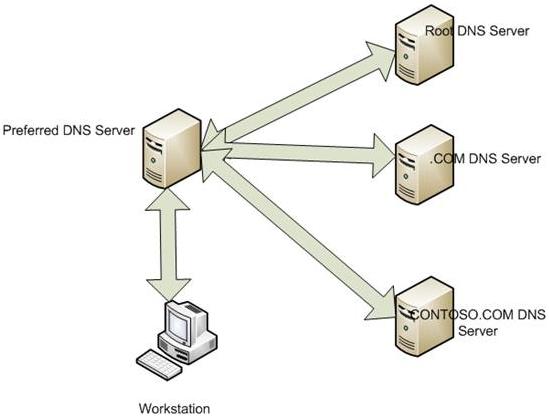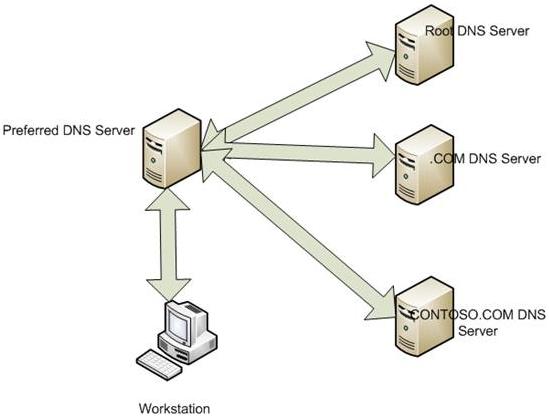Understanding Domain Name Resolutions
When you enter a URL into the browser address bar and press Enter, your computer needs to know which IP address you want to connect to. Every URL has a corresponding IP address that only the machines can understand. People like us remember the URLs while computers can understand only the IP addresses in binary language. When you enter a URL or click on a bookmark or link – the computer/router contacts your default Domain Name System Servers (DNS servers) to resolve the URLs into their corresponding IP address. Upon resolving the DNS, the DNS servers send back information about the URL to the client computers. The client computers then connect to the Internet address sent by those DNS servers. Since it takes time for packets to travel between the client computer and DNS Servers, you experience a delay before your browser can load the requested webpage. The following figure shows how your default DNS servers contact the primary DNS servers to obtain and route domain name resolutions back to your computer.
A web page comprises many elements – most of which are part of different domains. For example, entering www.microsoft.com into any browser of your choice and hitting Enter will load not only www.microsoft.com but also c.microsoft.com and i.microsoft.com before you are presented with the Microsoft home page. The additional domains further add to the time spent loading web pages. You can view all URLs being resolved by looking at the browser’s status bar while waiting for a website to load. While one method to speed up Internet connection can be speeding up Internet Explorer or other browsers by removing add-ons etc., Acrylic DNS Proxy helps you browse faster by speeding up the time taken to resolve domain names about the URLs we use.
Acrylic DNS Proxy – Speed Up Internet Connection
When you install Acrylic DNS Proxy on your computer, it creates a virtual DNS server on your local machine and uses it to resolve domain names for you. Since the DNS server, in this case, is resident on your device, the time is taken to resolve domain names is reduced significantly. It creates a local virtual DNS server on your computer through two files that do not occupy much space. Other than creating a local DNS server, it sets Open DNS as secondary DNS servers. That means when a domain resolution is not available in the local virtual server, it falls back on Open DNS servers for domain resolution. When you enter a URL or click on a bookmark or link, instead of routing the request directly to the Open DNS servers, Acrylic first checks the local virtual DNS database. If the corresponding information is present and is fresh (had been updated recently), there is no need to contact the Open DNS servers. It saves a lot of time. If the resolution exists in the file but is outdated (a few days old), Acrylic still sends the domain resolution to the computer while updating the DNS resolution later. It too saves time as your computer will go ahead to open the website while the resolution in the Acrylic database is updated passively. If the resolution in the local server is too old, Acrylic will send the resolution request to Open DNS servers and wait for their response. Upon receiving the answer, it is passed to browsers, and the resolution in the local database is updated. Only in the third case will it take some time; otherwise, you will continue to save time each time you need to access any URL. IMPORTANT: You may not notice any significant change in the Internet connection speed when you install it. This is because Acrylic DNS Proxy has to collect and store the resolved DNS for websites you have been visiting. Over time, as the database of Acrylic is updated with resolved domain names, you will see that you do not have to wait for websites to begin loading.
Review Of Acrylic DNS
It is yet another feature in Acrylic that I love. Acrylic installs a custom HOSTS file to your computer when installing the program, thus blocking you from visiting malicious websites. REMEMBER: Acrylic DNS Proxy employs Open DNS servers by default. You may change them if you want – by editing the AcrylicConfiguration.ini file located in the Acrylic DNS Proxy folder in Program Files. NOTE: The files with Acrylic DNS Proxy are pre-configured, so you do not need to change anything. You won’t even notice that Acrylic DNS Proxy is running until you open the Windows Task Manager.
BONUS: Monitoring Tool For Acrylic DNS
A third-party tool is available on the Internet to monitor Acrylic DNS (scroll down in the linked page until you see Acrylic DNS Proxy Monitor). Acrylic Monitoring Tool provides insights on Acrylic DNS Proxy that are not visible otherwise. It is available as a zipped file and contains two files. After extracting the files, copy both ADPMonitor.exe and ADPMonitor.txt to the same folder where you installed Acrylic DNS Proxy. You might see another zip file in the extracted folder. That contains an Acrylic DNS Monitoring Tool for older versions of Acrylic DNS Proxy, and you can just ignore it. Run ADPMonitor.exe, and in the File menu, select to check both Run on Startup and Run Minimized. This makes sure you will have the Acrylic DNS Monitoring Tool running in the system tray each time with the Acrylic DNS service. If you have been using Acrylic DNS Proxy or plan to use it, please let us know your experience with it. You may want to also check out this list of free Proxy software too.
What are the secure DNS services anyone can use?
DNS IPs from Google and Cloudflare are the most secure DNS services. You can add it to the router or smartphone or directly to the PC. They ensure faster resolution and reduce the rate of DNS poisoning that can happen on the ISP level.