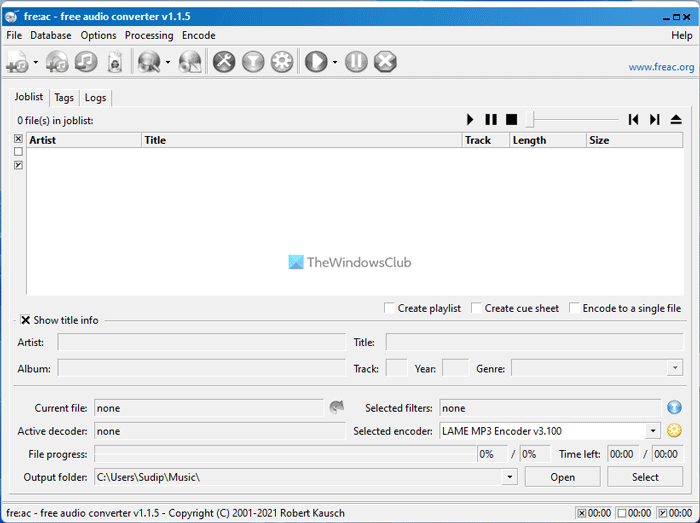fre:ac audio converter
fre:ac is a program just over 7MB, and from what we have seen of it so far, it works for the most part. When it comes down to format support, we know users can convert content to MP3, MP4/M4A, WMA, Ogg Vorbis, FLAC, AAC, WAV and Bonk formats. There’s also an integrated CD ripper, but seeing as music is being consumed digitally quite a lot these days, this feature might not be interesting to the younger generation. Furthermore, when encoding, the program can take advantage of multiple CPU cores, so it should perform faster than some. As for the price, well, fre:ac is a free option that is also open source, so you’ll never have to purchase it. How to use fre:ac During installation, fre:ac gave us several options. We could select the features we wanted, along with the default language of the software overall. For those who enjoy using the command interface, then it should be noted that fre:ac can be utilized outside of the regular graphical user interface. The graphical user interface doesn’t look that great, so for anyone who wants to use the command line, we have no issues with that. Now, there are several icons at the top of the menu. However, they do not contain any names. The user will have to hover the mouse cursor over the icons to learn what they are capable of doing. This could be an issue for novices, henceforth, we’d rather changes be made to allow the title of each icon to be visible at all times, and with the option to have them removed. To add audio, the user will have to click on the “Add Audio” icon. After adding the required audio content, the user will then have to decide which format to they want to convert to. MP3 or OGG, they are both there and available for use. For us, the entire experience was relatively easy, and encoding didn’t take long. But hey, we have a computer with a quad-core processor, so speed is not an issue here.
Bear in mind that fre:ac uses the likes of Compact Disc Database or CDDB method to add meta-data to music content. Folks will need an Internet connection for this to happen, but worry not, it doesn’t take long to get all the data up and running. What about audio filters Yes, fre:ac does support the addition of various audio filters before converting. We did not use this feature, so we’re unable to say for sure how well it works, if at all. Whenever audio has been converted, the user can play the encoded material directly from the software rather than having to open Groove or Windows Media Player. Yes, fre:ac is also a media player.
What is the best free audio converter?
There are tons of free audio converter apps available for Windows 11 and Windows 10. However, you need to use some of them to check which one suits your computer the most. For example, some of the apps may not have the required file format or extension you might need. As that is the primary function of an audio converter, it is recommended to try some tools before opting for something specific.
Is FRE:AC good?
Yes, fre:ac is a pretty good and handy tool if you need a free audio converter for your PC. Whether you need to convert audio from MP3 to WMA, AAC, or anything else, or vice versa, you can certainly do that with the help of fre:ac. The user interface is minimal so that you do not get problems being used to it. Overall, fre:ac is a robust program, we only wished the user interface wasn’t all gray and dull. For those who are interested, fre:ac can be downloaded from the official website.