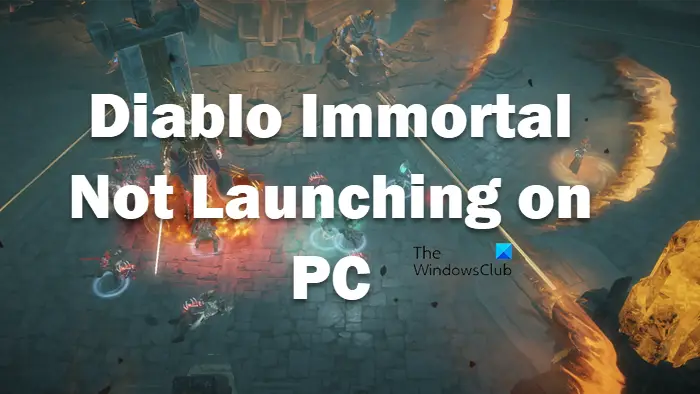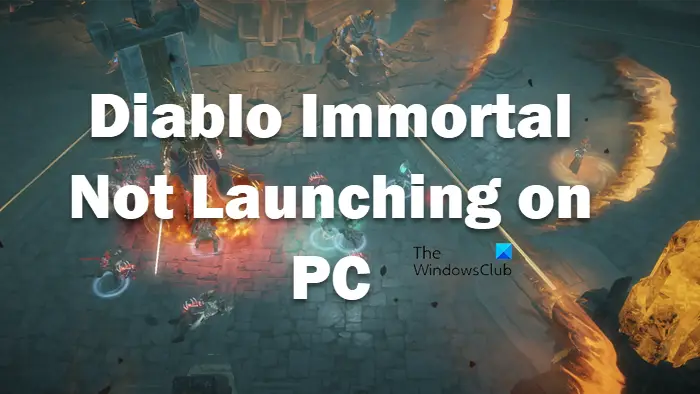Why does Diablo Immortal keep crashing?
Diablo Immortal will crash on your computer if it doesn’t match the system requirements. We have mentioned the system requirements hereinafter, so, do check that out and see if your computer is compatible. If that’s not the case, then maybe your game files are corrupted. The best thing is, you can easily fix the corrupted file using your launcher. You can easily scan and repair the game using Battle.net. Next up, some other reasons are outdated Graphics Drivers, Visual C++ Redisitributable and DirectX. You can obviously update them as it is quite easy to do the same. Whatever the case is, the issue can be resolved by going through the troubleshooting guide.
Diablo Immortal keeps crashing and is not launching or working
If Diablo Immortal keeps crashing or freezing, and is not launching or working on your Windows 11/10 PC, try the following solutions. Let us talk about them in detail.
1] Scan and Repair
If the game files are corrupted, your game won’t launch, it will crash everytime it’s launched. You can easily fix the corrupted files using the Battle.net launcher. To do the same, you need to follow the prescribed steps. Hopefully, this will do the job for you. Read: Fix Battle.net Scan and Repair Loop on Windows PC
2] Troubleshoot in Clean Boot
MSI Afterburner and other overclocking apps can cause trouble for you. However, we can not point towards a single app and ask you to remove it. However, what you can do is troubleshoot in Clean Boot and see which app is the culprit. To do the same, follow the prescribed steps. This will disable all the services that you have unchecked. Now, you need to enable services, five at a time and stumble upon the culprit. Once you know which app is causing trouble, just remove it, and your issue will be resolved.
3] Update Graphics Drivers
Diablo Immortal is a very graphics-intensive game. However, if your Graphics Drivers are outdated, chances are any intensive game will fail to work on your system. There are various ways to update the GPU driver, the following are the ways to do the same.
Download Driver and Optional Updates from Settings.Go to the manufacturer’s website and download the driver.Use free driver update software.Update your GPU driver from the Device Manager.
After updating the drivers, restart your system, and reopen the game. Hopefully, your issue will be resolved.
4] Install the latest version of Visual C++ Redistribution and DirectX
Visual C++ Redistribution and DirectX are essential to construct an environment to run the game. Maybe the game is crashing because of incompatibility, as both these tools are outdated on your system or maybe it’s just not there. You need to install the latest version of DirectX and Visual C++ Redistributable on your computer and check if the issue persists.
5] Reinstall the game
If nothing worked, then your last resort is to reinstall Diablo Immortal. So, go ahead and uninstall the game. Then, redownload and reinstall the game. This should do the trick for you. Hopefully, these solutions will do the job for you.
System Requirements of Diablo Immortal
If you want to play Disablo Immortal, make sure that your computer is meeting the following system requirements. Minimum
OS: Windows 7 or aboveCPU: Intel Core i3 / AMD FX-8100GPU: Nvidia GeForce GTX 460 / ATI Radeon HD 6850 / Intel HD Graphics 530RAM: 4GBDisplay resolution: 1920×1080
Recommended
OS: Windows 10 or aboveCPU: Intel Core i5 / AMD Ryzen 5GPU: Nvidia GeForce GTX 770 / AMD Radeon RX 470RAM: 8GBDisplay resolution: 1920×1080
If your system is not matching the aforementioned requirements, there is no way the game will launch on it.
Why won’t my Diablo 3 won’t launch?
If Diablo 3 won’t launch on your because of various reasons. However, it’s just another series of Diablo, you can try the solutions mentioned here to resolve the issue. Also, check our guide to fixing Diablo II Resurrected game. That’s it! Also read: Fix High Disk & Memory Usage when playing Games on Windows PC.