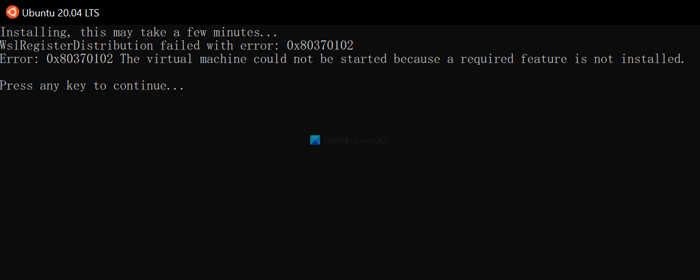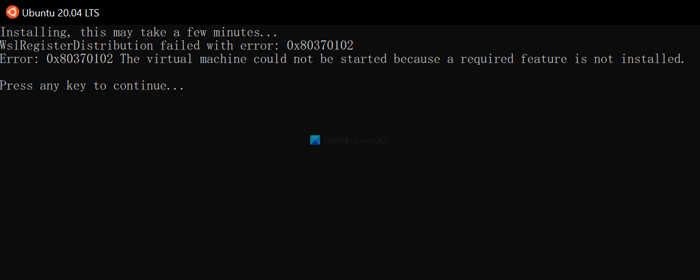Windows Subsystem for Linux requires Hyper-V and virtualization enabled to be used on our computer. Let’s assume that you mistakenly disabled one of the features on your computer even after enabling Windows Subsystem for Linux. You could get the aforementioned error while starting WSL on your PC in such situations.
Error 0x80370102 The Virtual machine could not be started because a required feature is not installed
To fix Error 0x80370102 The Virtual machine could not be started because a required feature is not installed error; follow these steps: To know more about these steps, continue reading.
1] Enable Hyper-V
It is the first thing you need to do to fix the issue stated above. Hyper-V is a must-have feature or functionality required for using Windows Subsystem for Linux on your Windows computer. Therefore, the following steps help you to enable Hyper-V on your PC:
Click on the Taskbar search box.Type turn windows features on or off.Click on the individual search result.Find out Hyper-V.Tick the corresponding checkbox.Click the OK button.Let it finish the installation.Restart your computer.
After that, you will be able to use the Windows Subsystem for Linux without any problem.
2] Enable Hardware Virtualization
In order to use the Hyper-V powered Windows Subsystem for Linux on your PC, you need to turn on the hardware virtualization. If you mistakenly disabled it after installing WSL, you need to check and enable this feature from the BIOS. Before that, you can open the Task Manager on your computer and switch to the Performance tab. Here you can find a label called Virtualization. Make sure that the status is showing as Enabled. If not, you need to follow this guide to enable hardware virtualization in Windows PC.
3] Enable Nested Virtualization
If you have installed Windows Subsystem for Linux on a virtual Windows machine, you need to turn on the nested virtualization. Depending on which virtual machine software you use, the steps might be different. However, almost all the popular virtual machine tools come with a similar option to enable nested virtualization.
4] Turn on Virtual Machine Platform
Virtual Machine Platform is another mandatory feature you need to enable in order to fix the Error 0x80370102 while starting the Windows Subsystem for Linux. To enable the Virtual Machine Platform, do the following:
Search for turn windows features on or off in the Taskbar search box.Click on the search result.Find out Virtual Machine Platform option.Tick the corresponding checkbox.Click the OK button.Let the installation be completed.Reboot your computer.
After that, try running the WSL on your PC.
How do you fix Error 0x80370102 The virtual machine could not be started because a required feature is not installed?
To fix Error 0x80370102 The virtual machine could not be started because a required feature is not installed error on Windows 11/10 PC; you need to follow the aforementioned guides. For example, you need to turn on the Hyper-V and Virtual Machine Platform from the Windows Features panel. Then, ensure that you have enabled hardware virtualization. If you are using WSL on a virtual machine, you need to turn on the nested virtualization as well. That’s all! Hope this guide helped you use the Windows Subsystem for Linux without any error. Read: Troubleshoot Windows Subsystem for Linux Error Messages and Codes.