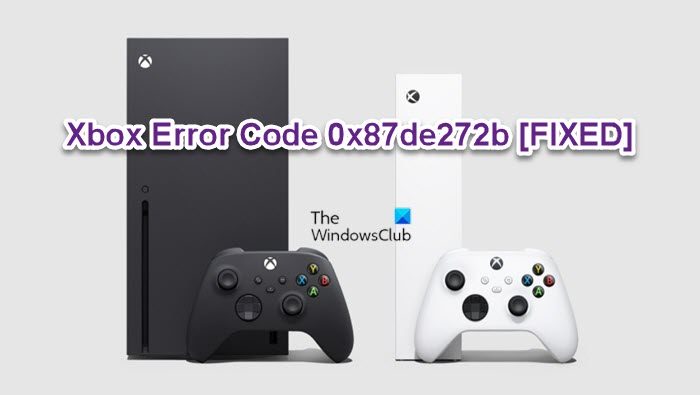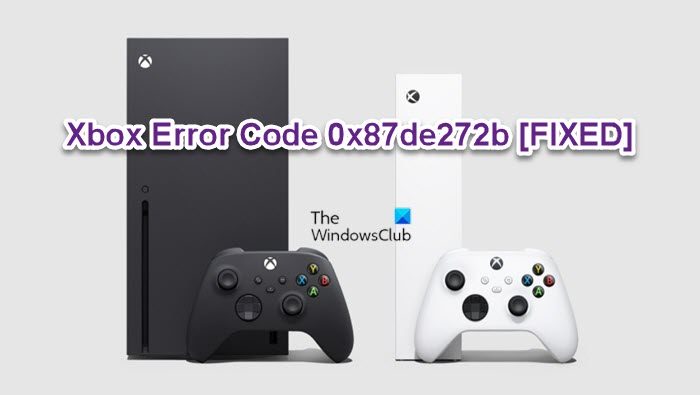Fix Xbox Error 0x87de272b when you play game on disc
If the Xbox Error 0x87de272b has occurred on your Xbox console when you insert and try to play the game on disc, you can try the recommended solutions below in no particular order to resolve the issue on your gaming device. Let’s take a look at the description of the process involved concerning each of the listed solutions. Before you proceed with the solutions below, make sure your Xbox console is updated and then try playing the game on disc. To update your console, open the guide and select Profile & system > Settings > System > Updates. Under Updates, select Console update available to begin the update.
1] Eject and reinsert the disc
You can begin troubleshooting the Xbox Error 0x87de272b that occurred on your Xbox console when you insert and try to play game on disc by simply ejecting and reinserting the game disc. More often than not, just reinserting the disc can trigger the correct validation for the game. Try the next solution if this didn’t work for you.
2] Restart/Power-cycle Xbox console
This solution requires you to first restart your console and if that didn’t help you can power-cycle your console. Most affected Xbox console gamers reported power-cycling worked for them. To restart your Xbox, do the following:
Press and hold the Xbox button on the controller to launch the Power center.When the options show, select Restart Console.Select Restart and wait until your console finishes the reboot.
To manually power-cycle your Xbox console, do the following:
Press and hold the Xbox button on the front of the console for approximately 10 seconds to turn off your console.Unplug your Xbox from the mains.Wait at least 30-60 seconds.Once the time elapses, plug your Xbox back into the power outlet.Now, press the Xbox button on the console or the Xbox button on your controller to turn your console back on.
In the case, you don’t see the green boot-up animation when the console restarts, you can repeat these steps and make sure that you hold the power button until the console completely shuts down. Try the next solution if the error persists.
3] Get an optimized version of the game (if applicable)
The Optimized for Xbox Series X|S icon means that Xbox game developers are leveraging the unique capabilities of Xbox Series X|S – while Smart Delivery ensures you are getting the right version of your game no matter which Xbox you’re playing on. With games featuring the Optimized for Xbox Series X|S icon, gamers will experience unparalleled load-times, heightened visuals, and steadier framerates at up to 120FPS on new titles built natively using the Xbox Series X|S development environment as well as previously released titles that have been rebuilt to be compatible with the Xbox Series X|S console.
4] Play the game digitally via Games Library
You can access your entire games library from any Xbox console—no discs required. After signing in and installing disc-based games on your console, you can play any of your games from any Xbox console because a digital copy of your game is stored on your console and in the cloud. So, for example, while you are logged in at your friend’s house, you can play your games. However, for this to be successful, you need to make sure the Xbox Live status at support.xbox.com is not down and all green for all services.
5] Reset Xbox console
A viable solution to the issue in hand is to reset your Xbox console. During the reset operation, make sure to select the Reset and keep my games & apps option. This option will reset the Xbox OS and delete all potentially corrupted data without deleting your games or apps.
6] Contact Xbox Support
If you have exhausted all the suggestions presented in this post but the error in view is still not fixed, you may contact Xbox Support and see what assistance they can provide in resolving the issue. Hope this helps! Related post: Error 0x803F7000 when you start a game or app on Xbox console
Why won’t my Xbox read my game disc?
If your Xbox console doesn’t recognize the disc inserted by you or none of the discs play, then it can happen either because you use Sleep mode or there is a problem with the disc drive itself. In that case, first, switch to Shutdown (energy saving) mode by accessing Power options and then power cycle your console. If that doesn’t work and the disc(s) won’t play, then your disc drive may require servicing and you should request a repair.
Why won’t my game install on an Xbox disc?
If the installation process doesn’t work or stops when you try to install an Xbox game from a disc, then it can happen because your Xbox console is downloading an update for the game. In that case, you should use your console offline and then try to install the game. If you still can’t install the game, then clear your locally stored games (locally saved data will be deleted), restart the console, and try again.