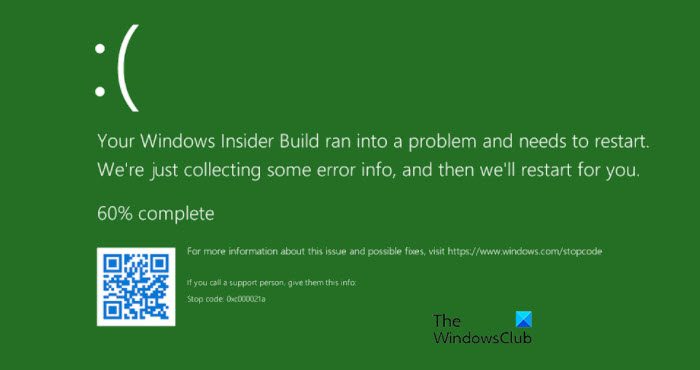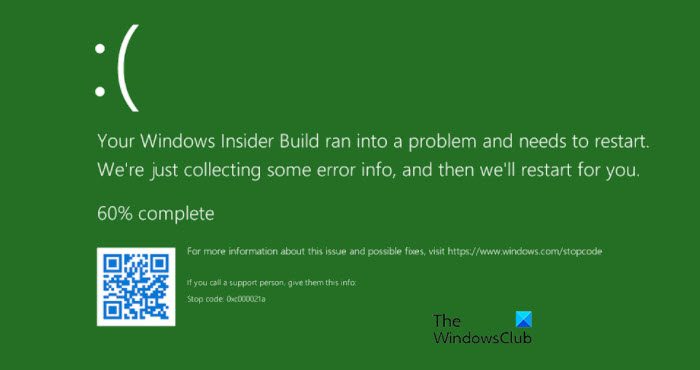What is the Green Screen of Death (GSoD) in Windows 11/10?
The Green Screen of Death (GSOD) is basically a Stop Error screen and is similar to the Blue Screen of Death that you may have seen. You will typically see it on Windows Insider Builds. The issue can be caused by many different things such as corrupted system files, outdated drivers, etc. But these problems are solvable and with a bit of troubleshooting, we will be able to resolve them. There are some workarounds as well that we will be seeing in this article.
Fix Green Screen of Death in Windows 11/10
If you are stuck at Green Screen of Death and you are not able to do anything then the only thing you can do is a hard reset. Just press the Power button for 20-30 sec and your system will turn off. Then you can open your computer and start troubleshooting the issue. If your computer will not boot, then you’ll need to use the recovery tools on your installation media. if you don’t have any installation media. To carry out some of these suggestions, you will have to boot Windows in Safe Mode, boot into the Advanced Startup Options screen, or use the Installation Media to boot or repair the OS. You should first start by updating your Windows, make sure that you have all the bug fixes that may have been released for your channel, and then see if the issue is resolved. If it persists, then these are the things you can do to resolve Green Screen of Death in Windows 11/10. Let us talk about them in detail.
1] Update Graphics Drivers
One of the most common reasons that can cause this error is outdated Graphics Drivers. You need to make sure that you are running the latest version of Graphics Drivers. If not, you will see all sorts of errors. You can easily update your Graphics Drives and check if the issue persists. Fix: White Screen of Death on Windows.
2] Remove the apps that you don’t use
There are so many apps on our system that we don’t use. It’s possible that those unwanted apps are taking a toll on your CPU and causing system crashes. Therefore, it is important to remove the apps that you don’t use if you are seeing GSOD frequently. Follow the given steps to do the same. After removing the apps, you need to restart your system and hopefully, your issue will be resolved.
3] Run SFC and DISM
If the issue is because of corrupted system files then the best solution would be to run SFC and DISM commands. So, open Command Prompt as an administrator and execute the following SFC command. Wait for some time as it will take a minute or two to fix the problem. Then restart your computer and check if the issue is resolved. If the issue persists, then run the following DISM commands. Finally, check if the issue persists. Read: Where is the Windows BSOD log file location?
4] Unplug Peripherals
Green Screen of Death can be caused by corrupted external devices that you have connected to your system. In most cases, we don’t know the exact device that’s causing this error. So, you should unplug all of them and see if GSOD is still appearing. If it doesn’t then you know that one of the external devices is the very reason that’s crashing your system. Now, plug them one by one and you will see what’s corrupted and causing the issue. Fix: Orange Screen of Death in Windows
5] Reset your PC
If the issue persists and nothing is working then you can try resetting your computer. This way any glitch or misconfiguration can be resolved instantly. But before moving forward, it is highly recommended to backup important files. To reset your PC, you can follow the given steps.
6] Report the problem to Microsoft
The Insider builds are expected to have bugs and so to help Microsoft, you should report the problem to Microsoft using the Feedback Hub. Fix: Pink Screen of Death error in Windows
Is Windows 11 better than 10?
Windows 11 is hands-down a better option. It is an upgrade, so, it has to be better. But how much? According to many users, the actual performance difference between Windows 10 and Windows 11 is not very significant. Although the modern UI element is very aesthetically pleasing. The answer to whether you should Upgrade to Windows 11 or not, boils down to the configuration of your computer. If you have a good and powerful system then you must upgrade to this newer variant. But if your system is barely meeting the requirement and you are constantly seeing GSOD, BSOD, or other system crashes then stay on Windows 10. Read Next: Purple, Brown, Yellow, Orange, Red Screen of Death explained.