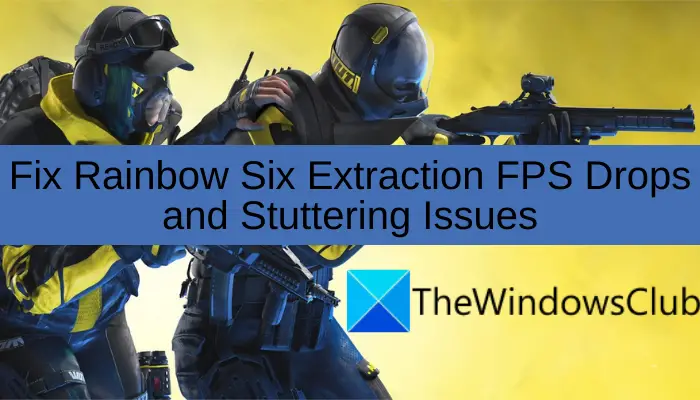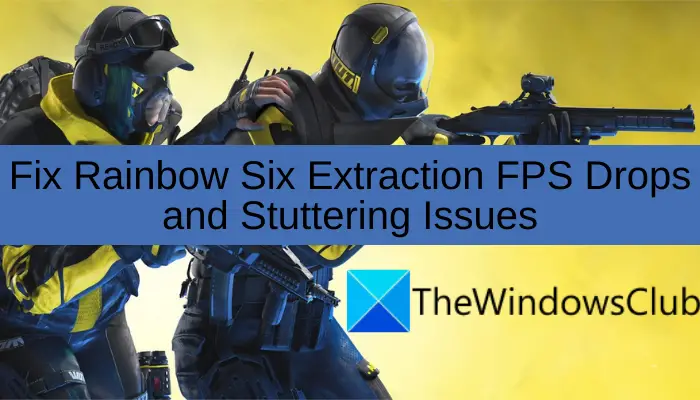Rainbow Six Extraction is a recent multiplayer tactical shooter game developed by Ubisoft. However, gamers have complained of being experiencing FPS drops and stuttering issues with the game. FPS drops deteriorates the performance of the game leaving the gamer frustrated. Now, if you are dealing with the same problem with the game, this post is for you. In this article, we are going to mention several fixes that should help you get rid of the issue. So, let us check out.
What causes FPS drops in Rainbow Six Extraction?
Here are the possible causes that may result in FPS drops in Rainbow Six Extraction:
If your system doesn’t meet the minimum requirements to play the game, you will experience FPS drops with the game. So, do ensure that your PC fulfills the minimum specification to play the game without any hiccups.An outdated or faulty graphics driver can also cause the same problem. If the scenario is applicable, go ahead and update your graphics driver to counter the issue.The problem might also be caused if you are on an outdated system. It can cause stability issues with the game, resulting in FPS drops in the game. So, make sure you have installed all the pending Windows updates to fix the issue.If you are using the fullscreen optimization feature, it can also be one of the reasons causing FPS drops with the game. In that case, simply disable fullscreen optimization for the game and then see if the problem is fixed or not.In case you have chosen Balanced power mode on your PC, you might experience FPS drops and other performance issues with CPU extensive games like Rainbow Six Extraction. So, change your PC’s power plan to Best performance and then see if the problem is fixed or not.Your in-game graphics settings can also cause the same issue. Hence, try lowering your in-game graphics configurations to resolve the issue.
Based on the above scenarios, you can try a potential fix from the below-listed ones to get rid of the problem.
Why does Rainbow Six Extraction stutter?
The stuttering issues with the Rainbow Six Extraction game might be caused if your system doesn’t fulfill the minimum requirements to play the game. Other than that, it can also be caused due to corrupted or outdated graphics drivers, an outdated system, your in-game graphics settings, etc. Nonetheless, you can fix the stuttering problem by following the fixes listed in this post.
Fix Rainbow Six Extraction FPS Drops and Stuttering Issues
Here are the methods that you can try to fix FPS drops in Rainbow Six Extraction: Let us discuss the above fixes in detail now!
1] Make sure your system meets the minimum requirements to play Rainbow Six Extraction
The first thing you should do is to check your PC meets the minimum requirements to play the Rainbow Six Extraction game. For the game to work smoothly, your PC must fulfill the minimum requirements. You are likely to experience FPS drops, stuttering issues, and other performance issues with the game in case your system doesn’t meet the minimum specifications. In that case, you will have to upgrade your system to play the game without any hassle. Here are the minimum system requirements for Rainbow Six Extraction: Minimum requirements: System: Windows 10 (64-bit)Processor: Intel i5-4460 / AMD Ryzem 3 1200Graphics: NVIDIA GeForce GTX 960 4GB / AMD RX 560 4GBRAM: 8GB (Dual-channel setup)Storage: 85GB Recommended requirements: System: Windows 10 (64-bit)Processor: Intel i7-4790 / AMD Ryzen 5 1600Graphics: NVIDIA GeForce GTX 1660 6GB / AMD RX 580 8GBRAM: 16GB (Dual-channel setup)Storage: 85GB If your PC meets the minimum requirements and you still get the same problem with the game, you can move on to the next potential fix to resolve the issue. Read: Battlefield 2042 FPS Drops and Stuttering Issues on PC.
2] Update your graphics driver
Most of the time, FPS drops and other gaming issues are caused due to corrupted or faulty graphics drivers. So, make sure you have up-to-date graphics drivers on your system to get rid of the issue. There are multiple ways to update your graphics drivers: See if you are able to play the game without FPS drops or stuttering issues after updating your graphics drivers. If not, no worries; we got some more fixes to resolve the issue. Read: Gaming Lag & Low FPS in games all of a sudden with good computer.
3] Ensure that your system is up-to-date
Along with graphics drivers, you also need to make sure that you are on an up-to-date system. An outdated system can cause stability issues with your game. So, update your Windows system and then see if the issue is fixed or not. You can open the Settings app using Windows + I hotkey and then go to the Windows Update tab. After that, press the Check for updates button and then install all the pending updates. See if you are able to fix the FPS drops issue with this method. If not, you can move on to the next potential solution. Read: Mouse Pointer lags, stutters or freezes on Windows 11/10.
4] Turn off fullscreen optimization
Windows fullscreen optimization feature helps gamers optimize their game. However, many users have experienced FPS drops due to this feature. So, if you have enabled the fullscreen optimization feature, turn it off and then check if the problem is fixed or not. Here are the steps to disable fullscreen optimization: In case you continue to deal with the same problem with the game, go ahead and try the next solution to fix it up. Read: Bloodhunt crashing, stuttering, or lagging on PC.
5] Change your PC’s power plan
If you have set balanced power mode on your PC, you might not get the best performance from games and other applications. So, change your PC’s power plan and set it to Best performance. After that, relaunch the game and see if the problem is fixed or not. Here are the steps to modify the power plan on Windows 11/10:
6] Allow high graphics performance for game
You can also try setting high graphics performance for your game by going to your graphics settings. Here are the steps to do that: Check whether or not the problem is resolved using this solution. Read: COD Warzone Lagging or having FPS Drops on Windows PC.
7] Modify in-game settings
If none of the above solutions worked for you, consider lowering your in-game graphics settings to fix the problem. Just open the game and go to the section of its main settings. After that, move to the Graphics tab and try setting the options to Low. It might give an FPS boost to your game and make your game run better. Hopefully, this will help you fix the FPS drops and stuttering issues with the game. Now read:
Fix GTFO FPS drops, lag, and stuttering issues on PC.Fix Game Stuttering with FPS drops in Windows 11/10.