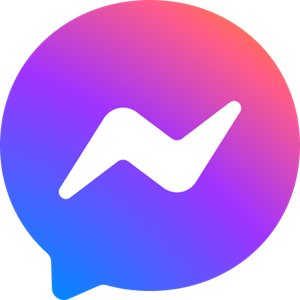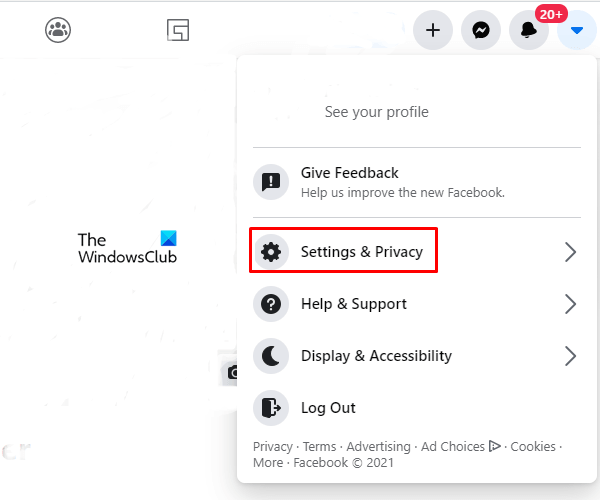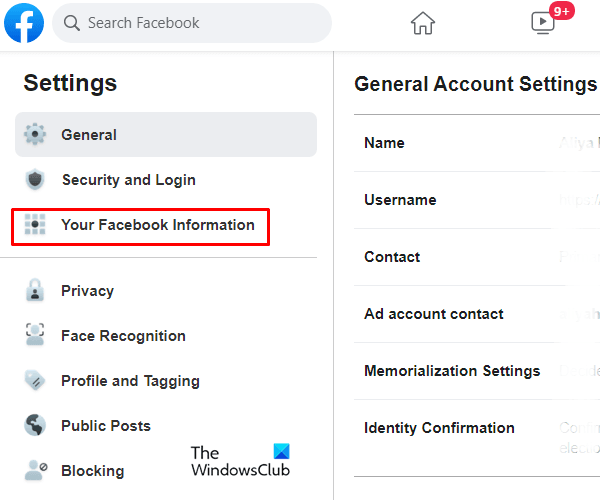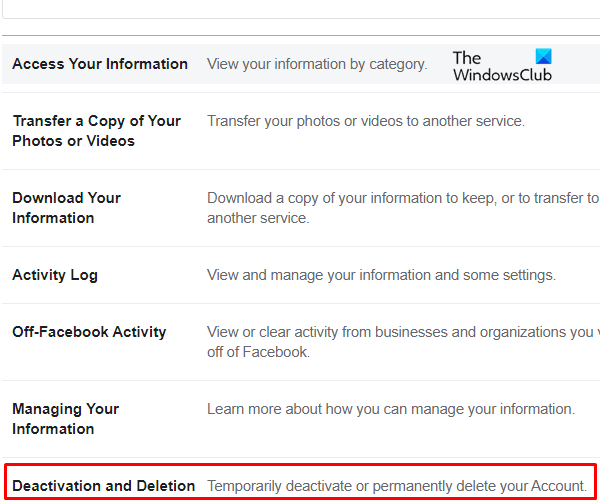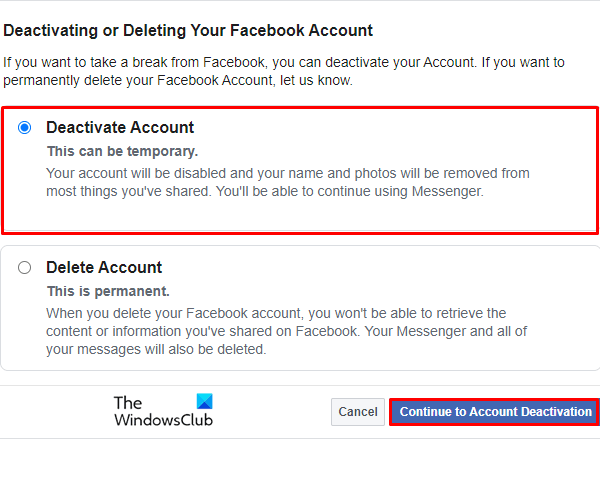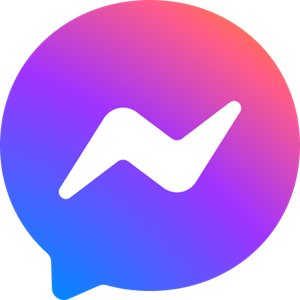Facebook’s Messenger is another popular chat box that can be used separately even after deactivating the Facebook profile. Messengers are simpler and do not has a common wall for the user to make any post. Hence it is a simpler way of connecting to friends and loved ones without any fear of personal information sharing. The majority of Facebook users are nowadays using only Messenger while keeping their Facebook account untouched. Every social communication platform offers the option of leaving the platform temporally or permanently. Facebook also has a provision of temporary and permanent removal of Facebook account. To delete the user profile permanently, one can opt for the option of deleting the account. This will remove that particular user profile and access to that account will never be possible again. Another temporary option is to deactivate the Facebook account while keeping some features working like the messenger. Such an option also allows the user to retrieve a deactivated account whenever required.
Deactivate Facebook account but keep Messenger
In this post, we will show you how to use Facebook Messenger without a Facebook account. You can deactivate your Facebook account but keep Messenger. Let us see the above steps in detail: Log in to your Facebook account and click on the Account icon using the drop-down arrow. This will open a menu bar with various options, select Settings & Privacy, and then click on the Settings option.
On the Settings page, select the Your Facebook information option from the left column.
In the right pane, scroll down to the bottom and click on the Deactivation and Deletion option.
Selecting the Deactivate account option will temporarily close your Facebook account and the Delete account option will permanently remove the account.
So, here you will have to check the Deactivate account option and then click on the Continue to Account Deactivation button as shown in the above snapshot. For safety and security purposes you have to enter your profile password to confirm your identification. In the next step, Facebook will ask you the reason for leaving. So, choose the appropriate option and give a reason for deactivating the account. If you select the Other option, it will ask you to explain further.
You can also select the Email Opt Out option if you don’t want to receive the relevant emails in the future. Don’t forget to check the Keep Using Messenger option and then click the Deactivate button. That’s it. You’re done. If you will ever want to revive your account, you just need to enter the credentials and it will activate again.