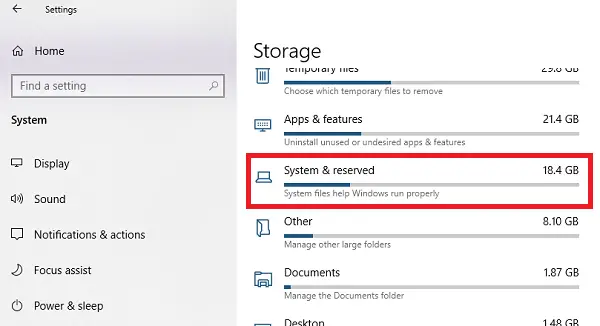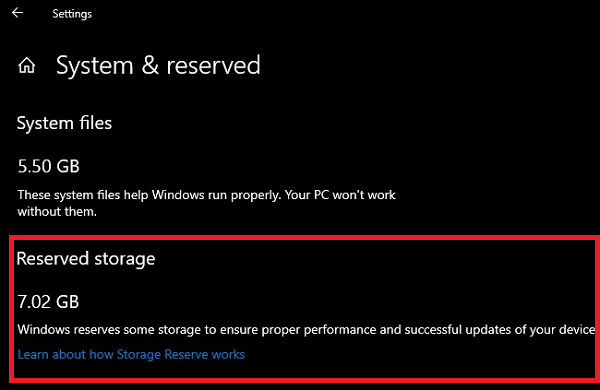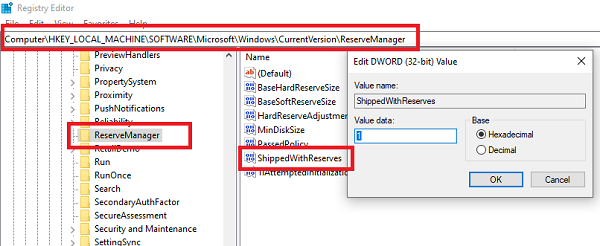Enable or Disable Reserved Storage in Windows 11/10
Microsoft wants to make sure none of the updates gets stuck because of low storage space. The Update process should have enough space so it can download, extract, and then apply the update. The size of the Reserved Storage is usually around 7 GB. It gives enough space for the update, temporary files, apps, system caches, and so on. According to Microsoft, the size of the Reserved Storage pace will vary over time & how you use your device.
That said, the feature is enabled by default on devices that come pre-installed with the May 2019 Update, or after performing a clean installation of the operating system. To check if you have this feature, follow the steps as below:
If you do not find Reserved Storage listed, it’s probably because the device has limited space on the hard disk or it is not a fresh or new install if you have this feature, and you don’t want to use it, here is how to disable it. Also, Reserved storage will be enabled automatically on new PCs with Windows 10, v1903 pre-installed, and for clean installs. It will not be enabled when updating from a previous version of Windows 10.
Enable or Disable Reserved Storage using Registry
Here is the thing you should know about Reserved Storage. If you disable it, the chances are that you cannot re-enable it. I tried it on my existing computer, and it did not work. So, now that you have chosen to disable the Reserved Storage, you need to use the Registry Editor. Open the Registry Editor by typing regedit in the RUN prompt and hitting the Enter key. Navigate to: Double click on the DWORD ShippedWithReserves and set the value to 1.
Reboot the computer, and the Storage Storage will not be available anymore. To reverse the changes, simply undo the changes you made. I hope Microsoft rolls out this as a feature in which the user can enable it on demand. Read: DISM commands to Disable or Enable Reserved Storage.
How to reduce Reserved Storage size
If you wish to reduce the space of Reserved Storage, there are two ways as of now: Reserved storage is also used by apps and system processes to create temporary files. When the Reserved storage space fills up, Windows 10 will automatically delete the unneeded temporary files. It is a useful feature, and it’s best not to disable it. However, if you are running low on storage space, you may choose to do so.