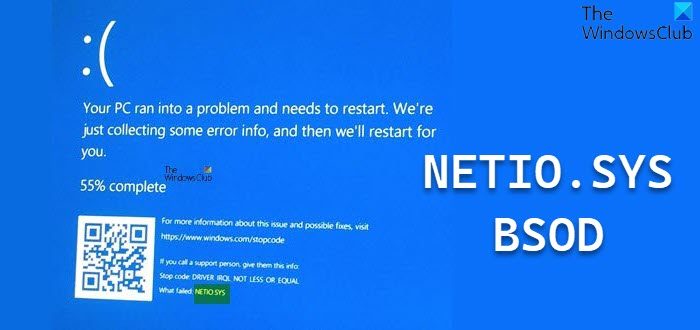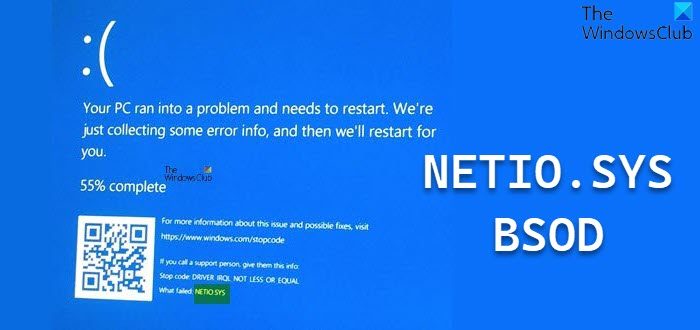There can be the following BSOD Errors that are related to this netio.sys file:
KMODE EXCEPTION NOT HANDLED.PAGE FAULT IN A NONPAGED AREA.IRQL NOT LESS EQUAL.SYSTEM_SERVICE_EXCEPTION.DRIVER IRQL NOT LESS OR EQUAL.SYSTEM THREAD EXCEPTION NOT HANDLED.
Fix NETIO.SYS Blue Screen errors
The following potential fixes will be carried out to fix BSOD errors related to netio.sys on Windows 11/10- If you tend to create a System Restore point usually, you can try to undo any modifications on your computer, by performing System Restore. It is also recommended that you carry out these tasks mentioned below in Safe Mode with Networking only.
1] Using System File Checker
Right-click on the Start button and click on Command Prompt (Admin), type in the following command to run System File Checker and then hit Enter.
Restart your system after the scan is completed. You can also use our freeware FixWin to run the System File Checker utility with a click.
2] Check the Memory for the Errors
To run ChkDsk, open This PC. Right-click on your Operating System Partition for Windows. Click on Properties. Now, navigate to the tab labeled as Tools. Under the section for Error Checking, click on Check.
A new mini window will now pop up. Click on Scan drive. Let it scan your disk drive partition and after that reboot your computer for the changes to take effect. Now, in order to fix any issues with your RAM, follow the following steps. Run the Memory Check on your computer. Start by hitting the WINKEY + R button combination to launch the Run utility. Then type in, mdsched.exe and then hit Enter. It will launch the Windows Memory Diagnostic Tool and will give out two options- Now, according to the option selected by you, the computer will restart and check for memory-based problems. If you get any issues there, it will fix it automatically else if no issues are detected, this is probably not the cause of the issue.
3] Update, Rollback or Disable Network Drivers
The main drivers that might be a cause for this particular file will be listed under the section of Network Adapters inside of the Device Manager. So you need to reinstall the network drivers for your motherboard. If you recently updated these drivers, roll back and see. If you did not, then we suggest you Update these drivers. Did that fix the issues that you were facing?