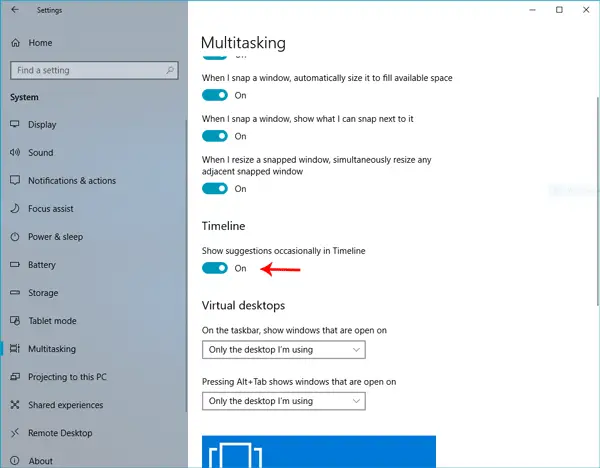Hide suggestions in Timeline in Windows 10
There are two methods to hide suggestions in Timeline in Windows 10. The first one is via Windows 10 Settings and the second one is via the Registry Editor. 1] From Windows 10 Settings
Open Settings > System > Multitasking. On your right-hand side, you should find an option called Timeline. It should contain one option called Show suggestions occasionally in Timeline. By default, this is turned on. You need to click the toggle button to turn it off. That’s it! Now you cannot find any suggestions on Timeline. 2] Using Registry Editor If you want to try something new, you can head over to Registry Editor and follow these steps. Before that, create a backup of Registry files or a system restore point. After that, navigate to this following path in Registry Editor- On your right-hand side in ContentDeliveryManager, you will find a key called SubscribedContent-353698Enabled.
By default, it should have a value of 1 (One), which means it is enabled. You need to double-click on this key and set the value to 0 (zero0. Hope this helps!