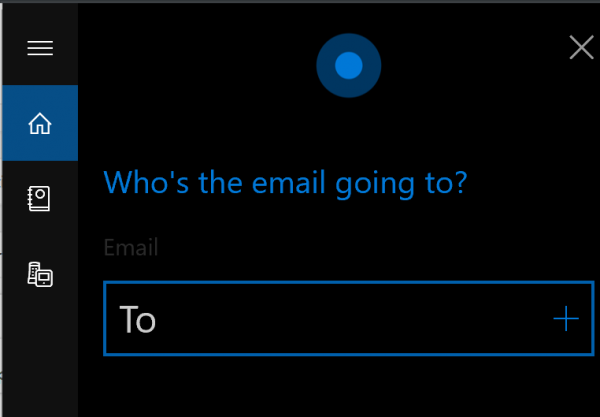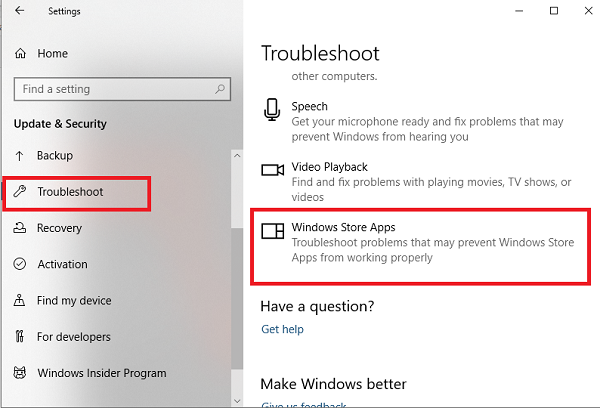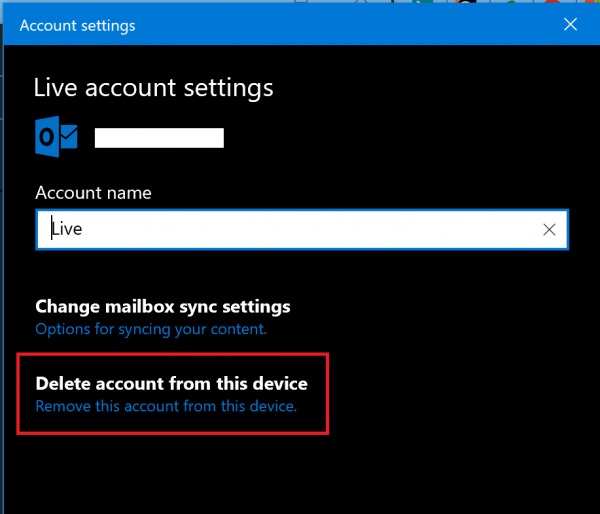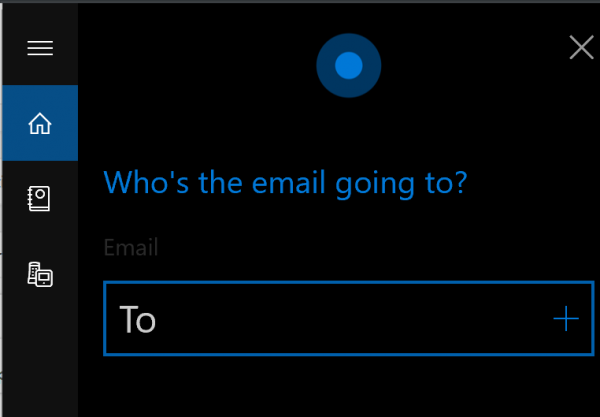Mail & Calendar integration with Cortana not working
If Cortana fails to integrate with Mail and Calendar app in Windows 10, then here are suggestions that will help you fix the issue: 1] Reinstall Cortana Open the Windows PowerShell with Administrator rights and execute the following command: Reboot your computer and this will fix the integration between Cortana and Mail and Calendar apps. 2] Reinstall or Update Mail and Calendar Open the Windows PowerShell with Admin level rights and execute this command: Reboot your computer and this will fix the issue. Go to the Microsoft Store page to get the latest updates for the suite of Windows Mail and Calendar apps. 3] Use Windows Apps Troubleshooter Open the Windows 10 Settings App and navigate to this path: Update & Security > Troubleshoot.
On the right-side panel, locate Windows Store Apps Troubleshooter, and run it. Follow the on-screen instructions, and it will fix common problems around the app. Once complete launch the app, and check if the issue exists. 4] Relink your Microsoft Account Unlink your Microsoft Account from your computer. To do this, open the Windows 10 Settings App. Navigate to this path: Accounts > Email & Accounts. Under the section of Accounts used by Email, Calendar, and Contacts. Select your email account and select Manage.
A new panel will come up where you need to click on Delete account from this device. Upon getting a confirmation, select Delete. Now, relink the same account and that should fix the issue. Hope this helps.