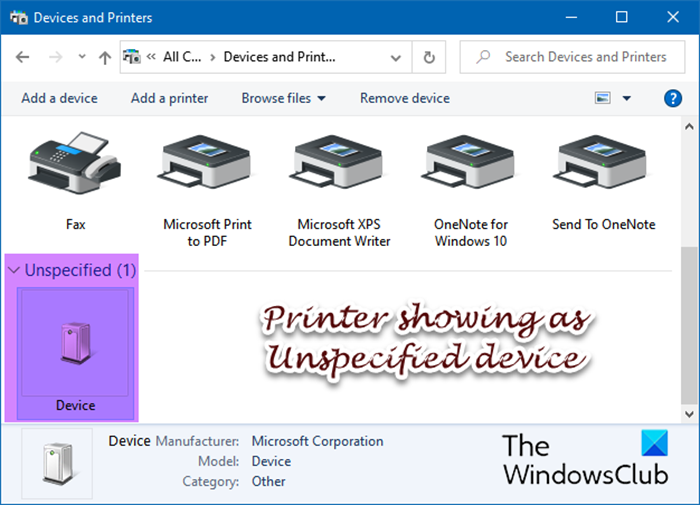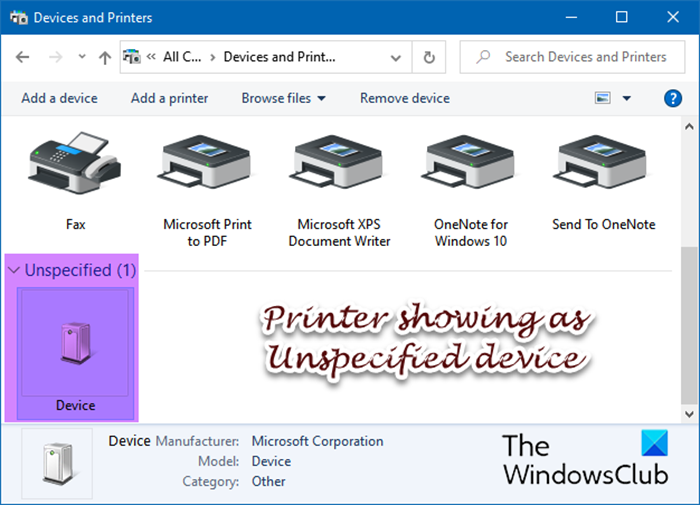Why does the Printer appear as an Unspecified Device?
It can be because of a corrupt driver or when the driver is not compatible with the version of Windows. It can also happen when you try to use an old printer that used to work on an older version of Windows. At times, these errors can also be fixed by restarting the PC. Assuming this doesn’t work, let’s find a possible solution to resolve this problem.
Printer showing as Unspecified device on Windows 11/10
If you see the Printer showing as an Unspecified device in Windows 11 or Windows 10 computer, follow these suggestions one by one to check which one worked for you. You will need an admin account to attempt these suggestions.
1] Change USB Port
A faulty USB port can sometimes result in an unspecified device on your PC. When you connect anything, including a printer, Windows will not recognize it. The only way out is to change the port and see if that works for you. You can apply the same for the USB wire that connects the Printer to the laptop. You can either buy or borrow a similar cable and give it a try.
2] Run Printer troubleshooter
Windows offers a set of built-in troubleshooters, including one for the Printer. When you run the tool, it will look at the virtual ports, services, or anything blocking the Printer from being recognized as a valid device. Go to Settings > System > Troubleshoot > Other troubleshooters. Locate the Printer troubleshooter, and click on the Run button. Once the wizard completes the process, reconnect the printer and check if the issue is resolved.
3] Manually Update Driver
While Windows Update downloads the driver of any device that is connected, it is possible this did not happen. The best way to go ahead is manually installing the driver. Most OEMs have a dedicated download page where anyone can find the driver based on the model number, and the Windows version. Once you download, install the driver, and then check if the issue persists.
4] Reinstall Printer
If you were already using the Printer, which happened after an update or any configuration change, you need to uninstall the Printer. There are two ways of doing this.
Using Device Manager
Use Win + X to open Power Menu, and then click on Device Manager. Expand the Printer section, and then right-click on the Printer you want to remove. Choose Uninstall device and complete the steps.
Using Device Settings
Open Windows Settings and navigate to Bluetooth & devices > Printer & scanners. Select the printer which you want to delete. Once the printer page is open, click on the Remove button. The device will be removed from the System, but it may remember a few settings around the device. After following any of the methods, ensure to restart the PC. Done that, reconnect the printer to the laptop, and let Windows detect it. Ensure to install the OEM driver instead of letting Windows install a generic driver. I hope these suggestions were easy to follow, and you were able to resolve the error related to the Printer showing as an Unspecified device on a Windows computer.
What does an Unknown device mean?
The error shows up in the Device Manager in Windows. It means that Windows has trouble recognizing the device or cannot find a driver for it. The only way out is to install the official driver or a generic driver so the device’s essential functions can work.
How do I get rid of printer errors?
A few tips on keeping the printer away from error are:
Keep the driver updated or what works with your WindowsThe USB port is not malfunctioningIf it’s a WiFi Printer, ensure it is available on the networkRestart PC
How do I check my printer for errors?
There are two ways to know about it. First is by running the Windows Printer Troubleshooter that can fix most of the things can that be using the software. The second method is where you need to check on Event Logs for any printer-related activities. If you can understand the logs, it can tell you a lot more about them. You will need an admin account to access the Event logs.