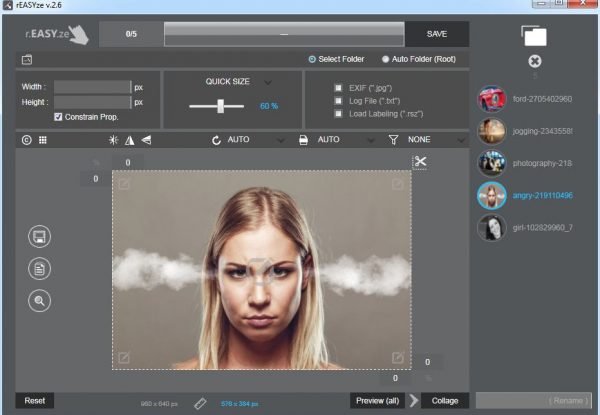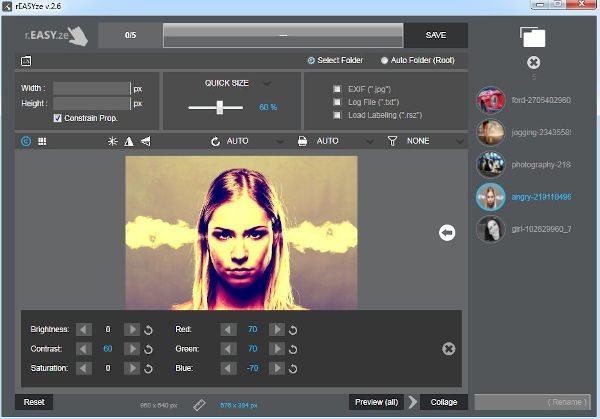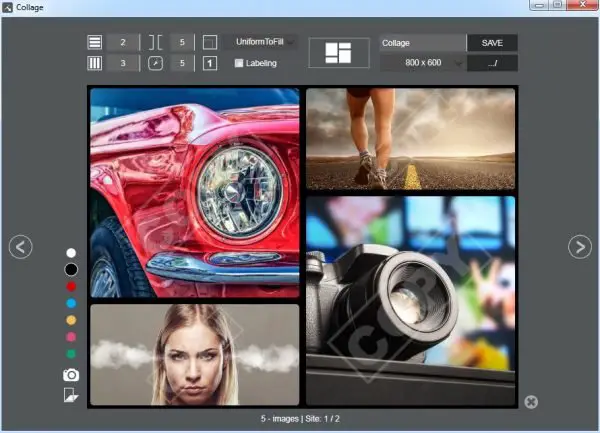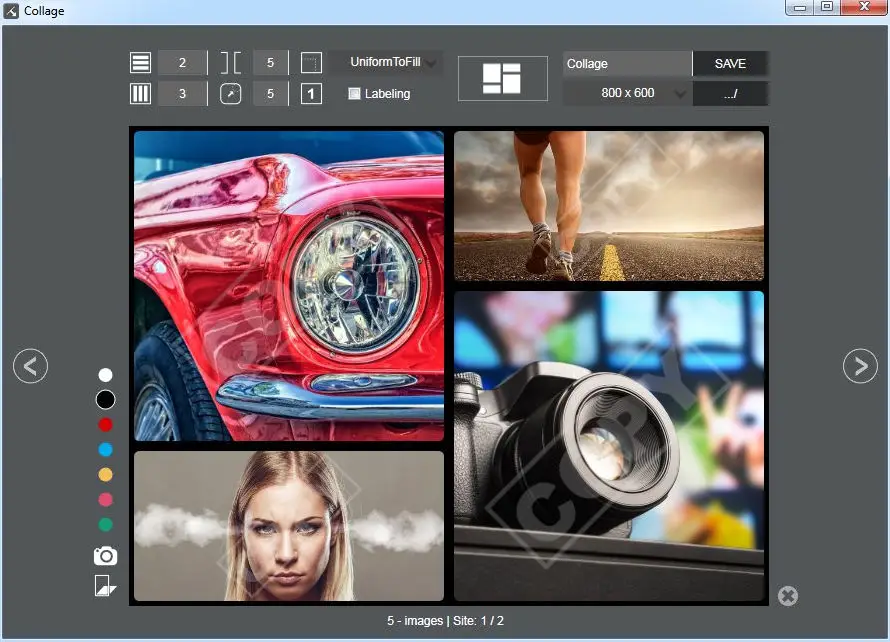The most important thing here is whether or not the tool works as advertise, and that’s what we are to find out. Now, we like the fact that users can add watermarks to images in a bid to protect their work. Were no fan of watermarks, but if that’s your thing, then that’s your thing. Additionally, Batch Image Resizer & Photo Editor offers basic editing tools, so that’s nice.
rEASYze Batch Image Resizer & Photo Editor software
Resizing images in bulk is nothing something one can do with ease in Windows 10 without a third-party tool. This free batch photo resizer is Batch Image Resizer, and it works.
1] Add New Images
To add images to the tool, please click on the icon at the top right section of the program. From there, select all the pictures you want, then add them right away. After they’ve been added, you should now see a list of all the pictures chosen. It’s possible to select either image to make individual changes, which is easily done by the tools above.
2] Edit images
OK, so to edit an image, then, simply click on the picture, then choose from the options on the above panel to make changes. Folks can change the size, and even add colors if they so wish. Not only that, but users can also change the format with ease, so don’t worry about that. For those who want to, the brightness can be changed if the images are too dark. Additionally, if the user wants to add text to the picture, then simply click on the text icon to bring up the text box, and from there, add whatever you want to. There are several other things to do via the edit section, so just go on ahead and do the best you can with the feature available.
3] The finishing touches
After you’re done with all the editing, it’s time to end things by saving all images to get a move on. From what we can see, there’s a section at the left corner with four icons, and it includes the likes of a save button, print, search, and more. Not a lot of people are printing images anymore when compared in the past; therefore, the saving will likely be the most used button here. We should make a note of the Convert button at the top. This is for converting images from one format to the next. Overall, we have to say that Batch Image Resizer & Photo Editor is pretty good, and it does exactly what the developers said it could do. Download Batch Image Resizer & Photo Editor for free via the official website.