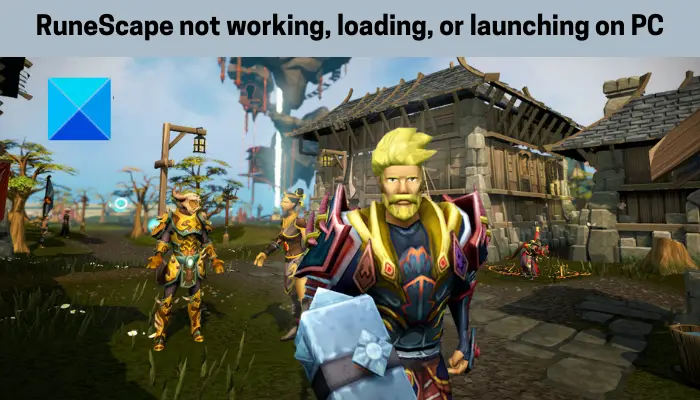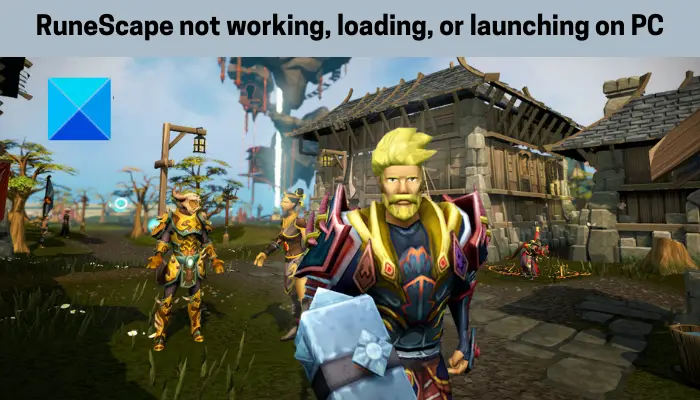Why is RuneScape not opening?
Here are the potential causes why you are unable to open or launch the RuneScape game on your PC:
If your system doesn’t meet the minimum requirements to play the game, you will face the issue at hand.The problem might be caused if you are using an outdated version of your Windows OS. So, update Windows and then try launching the game.It could also be caused due to outdated or corrupted graphics drivers. Hence, you can try updating your GPU drivers to fix the problem.Lack of due administrator rights to launch the game can be another reason for the issue at hand, In that case, try launching the game with administrator privilege to fix the issue.The issue at hand could also be triggered due to a compatibility issue. Hence, you can launch the game in compatibility mode to fix the problem.Corrupted and missing game files can be one of the reasons for the problem at hand. You can try verifying the integrity of your game files to fix the issue.Your antivirus or firewall might be blocking RuneScape from launching. So, disable your antivirus or firewall for some time and check if the issue is fixed.The corrupted installation of the game can also cause the issue at hand. Hence, you can reinstall the game to fix the problem.
RuneScape not working, loading, or launching on PC
Here are the fixes you can try if RuneScape is not working, loading, or launching on your Windows PC: Let us discuss the above fixes in detail.
1] Check system requirements
The first thing you should do to fix the issue is to make sure that your system meets the minimum requirements to run RuneScape. If your PC doesn’t meet the minimum requirements, you will have trouble opening or loading the game. The minimum specifications to play RuneScape are:
OS: Windows Vista or higher (64-bit processor and operating system)Processor: Intel i3+ or AMD @ 2.4+ GHzMemory: 4 GB RAMGPU: GeForce 400x, Intel HD 4x, AMD Radeon 7xxx +Storage: 8 GB available space
You will have to upgrade your PC if your system doesn’t meet the minimum specs to play the RuneScape game. However, if it does, there might be some other reasons for the issue at hand. You can try the next potential fix to resolve the problem at hand. Read: Monster Hunter Rise not launching or crashing on launch.
3] Update your graphics driver
The problem might lie with your graphics driver. If your graphics driver is outdated or faulty, it will cause issues with opening or launching RuneScape and other online games. Hence, make sure your graphics driver is up-to-date. There are several methods to update your GPU drivers. You can update your graphics drivers by opening the Settings app using the Win+I hotkey. Then, navigate to the Windows Update tab and press the Optional Updates option. In the Optional Updates section, you can find all the latest driver updates that you can easily download and install. You can also download the most recent version of your graphics driver from the official website of the device manufacturer. In case you don’t want to manually update drivers, use free driver update software that lets you automatically scan and update outdated graphics and other device drivers. When your graphics driver is updated, try launching RuneScape and see if the problem is fixed or not. If not, go ahead and try the next potential fix. See: Elden Ring not launching on Windows PC.
3] Update your Windows OS
You can also try updating your Windows OS to fix the issue. The problem can also be caused due to outdated version of your OS. Hence, you can update your Windows to the latest build and then try launching the game to see if the issue is fixed or not.
4] Relaunch RuneScape as an administrator
If you are trying the launch RuneScape without administrator privilege, you might face the issue at hand. So, to fix the problem, try launching the game with administrator privilege to fix the problem. Just right-click on the game’s executable and then choose the Run as administrator option to launch the game. See if the issue is fixed. If yes, you can make the game run as an administrator always using the below steps: If this method doesn’t work for you, try the next potential fix to resolve the issue. See: Battlefield 5 is not launching or working
5] Try running RuneScape in compatibility mode
In addition to the above fix, you can also try running the game in compatibility mode and see if the problem is resolved. To do that, follow the below steps: Try running the game and see if it launches properly. If not, you can move on to the next potential fix. Read: Red Dead Redemption 2 not Launching or Starting full screen.
6] Verify the integrity of your game files
The next thing you can do to fix the problem is to verify the integrity of the game files of RuneScape. You might face launch issues because of corrupted and missing game files. Hence, you can verify and repair game files to fix the problem. Here’s how to do that: If the problem still persists, try the next potential fix.
7] Temporarily disable antivirus/firewall
You can also try disabling your antivirus or firewall to fix the issue. In many instances, security suites tend to block games and applications from launching that they find malicious due to false-positive alarms. Hence, if the scenario is applicable, you can try disabling your antivirus or firewall temporarily and see if the issue is fixed. If the problem is fixed using this method, you can be sure that the main culprit is your security suite. In that case, you can try whitelisting the RuneScape game through your firewall or adding it to the exception or exclusion list of your antivirus. See: Game Pass not launching games on Xbox or PC.
8] Disable Overclocking
If you are using overclocking on your PC, it might cause the issue at hand. So, try disabling overclocking and see if the issue is fixed.
9] Reinstall the game
If none of the above solutions worked for you, the last resort is to reinstall the game. There are chances that the game’s installation is gone corrupted which is why you are unable to launch the game. Hence, you can try uninstalling and then reinstalling the game to fix the issue. To uninstall the game, open Steam and go to Library. Then, right-click on RuneScape and click on the Manage > Uninstall option. After that, follow the prompted instructions to complete the uninstallation process. You can then reinstall the game using Steam and see if the issue is fixed or not.
Why is RuneScape crashing my computer?
There can be several reasons why RuneScape keeps on crashing on your Windows computer. It could be due to an out-of-date graphics driver, outdated Windows OS, corrupted game cache, missing admin rights to run the game, damaged game files, antivirus/ firewall interference, and more.
Can you play RuneScape on PC?
Yes, you can play RuneScape on PC. It is available for major operating systems including Windows, Mac, and Linux. Now read: Fix The Sims 4 not opening or launching on Windows PC.